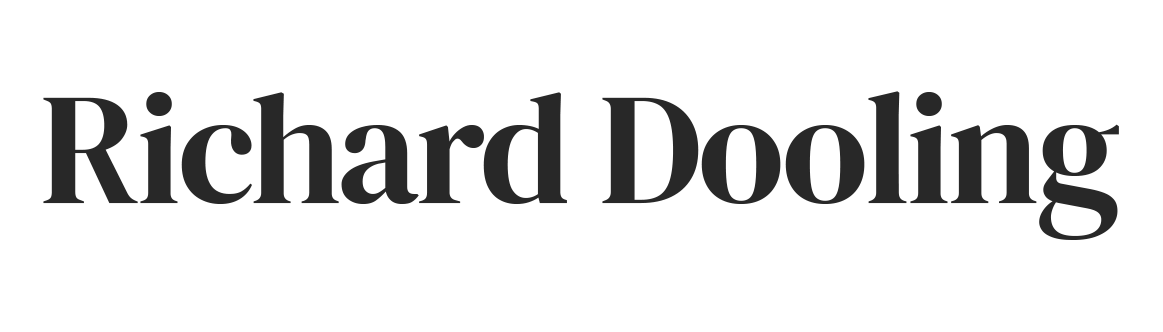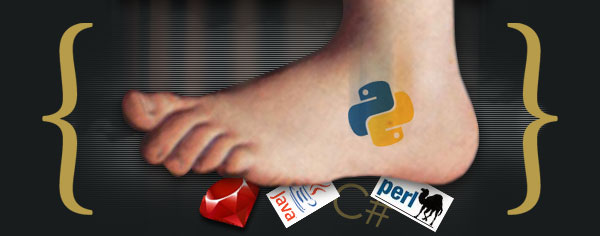“Python Foot” graphic by David Day.
How To Install Python On Windows XP
Instead of being all things to all users, this little how-to assumes the following:
- You are a Windows user who is curious about computer programming;
- You would like to install the Python computer language on your Windows machine, start the Python interpreter, and run the classic “Hello World!” program.
This post dates to the days of Windows XP, but I update it every year or so. The instructions reportedly work for Windows 7 through 11, too.
If you have questions, like “What is Python and why should I install it on my Windows computer?” go read Why Python on Windows XP? Come back if you want to install Python.
Back already? Never left? Okay, proceed.
A company called ActiveState makes a free, all-in-one Python distribution that has everything you need to run Python on Windows.
I don’t work for ActiveState. I am not an affiliate. There is no affiliate id or code in the link I provide to their site. I get no fee or percentage from them. I am not a computer expert, nor am I a computer scientist, just a Python fan.
Ready? Assuming you have high speed internet, you are less than seven minutes away from having Python installed on your computer and typing your first command at the interpreter prompt. Go!
Open another browser window (so you can keep reading this one) by pressing shift-and-click on the: Downloads page of ActiveState’s ActivePython distribution.
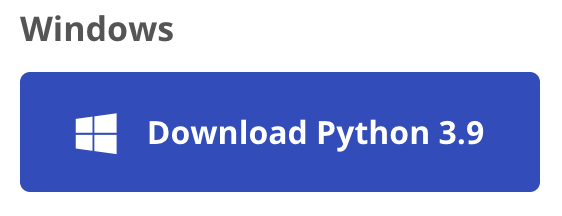
When you click on the blue bar, you’ll be taken to the Active State site. You may need to fill out a form before downloading.
Make a note of where you download this file on your computer. It takes a few minutes to complete the download. Pass the time by watching the “Bring Out Your Dead” scene from The Holy Grail.
Done? Okay, go find the ActivePython file on your computer.
As of this writing, the file you downloaded is called “ActivePython-(your version number)-(your windows version).msi.” It’s about 45 megabytes, which is half the size of the last driver I installed for my Logitech Mouse.
Double-click on the ActivePython file. (Windows may ask you to acknowledge that the software maker is unknown.)
Up pops the ActiveState box and tells you it’s going to install ActivePython. Click Next.
Up pops the Licensing Agreement. Check the Accept box. Click Next.
Up pops a dialogue box allowing you to customize the installation. Don’t customize it. Click Next.
See the button that says “Install”? Click it.
You’re done, and the ActivePython User Guide appears.
Now go to START | All Programs | ActiveState ActivePython (version number) (your-bit-number).
The menu will break out into submenus. You want the one that says: “IDLE (Python GUI)” Click on it.
You are now at the command prompt of the Python interpreter and ready to speak Parseltongue.
Your cursor will be blinking just to the right of a prompt that looks like this: >>>
Type the following command there and make sure that “Hello World!” is inside quotation marks:
>>> print ("Hello World!")
Press Enter. You should see Hello World! appear in a different-colored font on the line below.
If so, you’re done!
If you get an error message that says: “SyntaxError: invalid syntax” then you either forgot the quotation marks or parenthesis or you installed an earlier Python version 3.0, which uses a different print command. For this How-To, I recommend that you play it safe and install the version recommended by ActiveState. Most of the tutorials for newbies are still written for older versions of Python. But, hey, it’s a living breathing language, so if you like it, install and learn the newest version!))
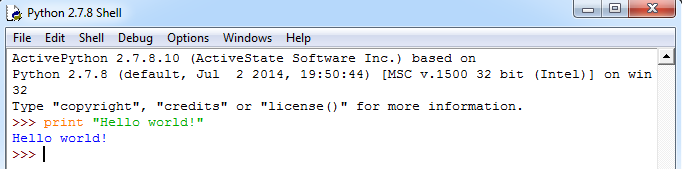
You are inside the Python shell window (a.k.a. interactive interpreter) of the Python IDE (Integrated Development Environment). Leave the Python interpreter open, ready, and waiting to take your commands. Go to one of the following tutorials, which will teach you how to use the Python interpreter to learn Python:
Once you become comfortable playing with the Python Interpreter, go to the BeginnersGuide/NonProgrammers page of the Python.org site and select more tutorials. There are plenty of good ones. All free!
Later, when you start learning to program and have more questions, visit the Python Users Group at Google Groups and search it. Chances are your question has already been asked and answered. And be sure to visit the beautiful, new, SEARCHABLE Python documentation page from the busy geeks at Python.Org.
In my book, Rapture For The Geeks: When AI Outsmarts IQ, I argue that Python should be declared the Official Language of The Singularity. If you agree, leave a note on Amazon.
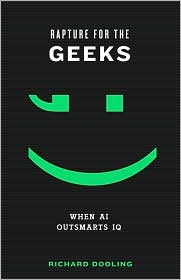
Rapture For The Geeks also includes an Emily Dickinson poem translated into the Python programming language by Python experts Alex Martelli and Anna Ravenscroft (see page 196 of Rapture).
Have fun!
Richard Dooling